Custom Connect Button
There are two ways to customize the connect button.
1. Customize via ConnectButton.Custom
<ConnectButton.Custom>
{({
openConnectModal,
disconnect,
isConnected,
openChainModal,
openProfileModal,
account,
chain,
}) => <button onClick={openConnectModal}>Connect</button>}
</ConnectButton.Custom>2. Show The Connect Modal with useConnectModal hooks
const { open } = useConnectModal();
<button onClick={open}>Connect</button>;Custom Branding
📝
Available in version 2.2.1 and above
From version 2.2.0, you can now customize the branding of the Xellar Kit modal.
- Go To Service Menu
- Go To Embedded Wallets Menu
- Clik On Wallet Config Tab
- Then you can switch off the
Show Xellar Brandtoggle button to remove the Xellar branding from the modal. - Upload your logo
- Done!
You can also set custom height of the logo by passing the customLogoHeight prop to the XellarKitProvider component.
<WagmiProvider config={config}>
<QueryClientProvider client={queryClient}>
<XellarKitProvider
customLogoHeight={42} // 👈 Add Here
>
{children}
</XellarKitProvider>
</QueryClientProvider>
</WagmiProvider>Smart Account Usage
🔧
Smart Account functionality requires activation in the dashboard first
Activation Setup
Before using Smart Account features, you need to activate it in your dashboard:
- Go to your Dashboard
- Navigate to Services > Embedded Wallets > Wallet Config section
- Enable Smart Wallet functionality
- Navigate to Services > Account Abstraction
- Enable the service
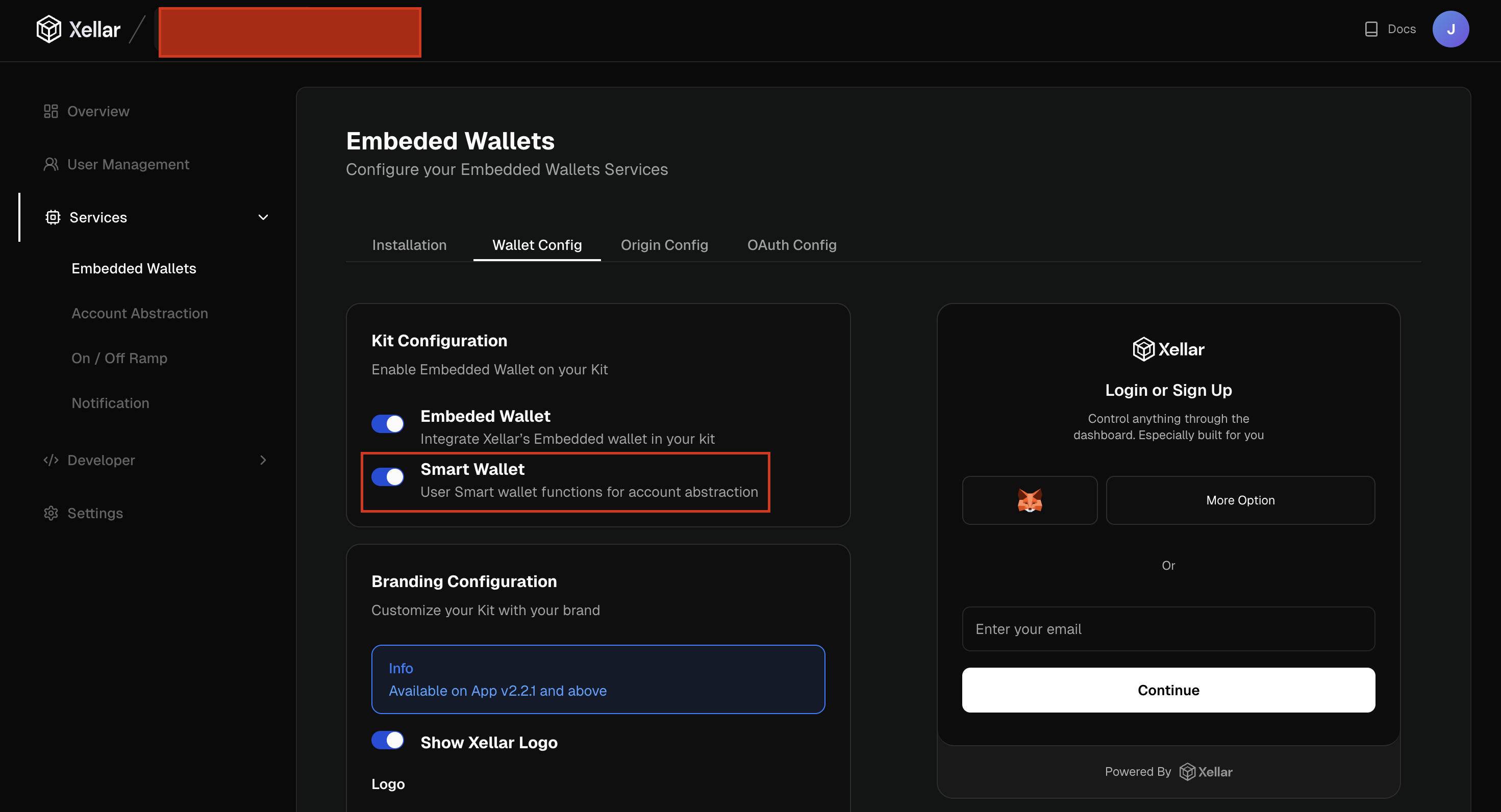

Using Smart Account Hook
Once activated, you can use the useSmartAccount hook to interact with smart accounts:
import { useSmartAccount } from "@xellar/kit";
const { activateAccount, getOrCreateAccount, signTransaction, smartAccount } =
useSmartAccount();Available Methods
activateAccount: Activates a smart account for the connected usergetOrCreateAccount: Retrieves existing account or creates a new onesignTransaction: Signs transactions using the smart accountsmartAccount: Returns the current smart account instance
Example Usage
import { useSmartAccount } from "@xellar/kit";
function SmartAccountComponent() {
const { activateAccount, getOrCreateAccount, signTransaction, smartAccount } =
useSmartAccount();
const handleActivate = async () => {
try {
await activateAccount();
console.log("Smart account activated successfully");
} catch (error) {
console.error("Failed to activate smart account:", error);
}
};
const handleSignTransaction = async (transaction) => {
try {
const signedTx = await signTransaction(transaction);
console.log("Transaction signed:", signedTx);
} catch (error) {
console.error("Failed to sign transaction:", error);
}
};
return (
<div>
<button onClick={handleActivate}>Activate Smart Account</button>
<button onClick={() => handleSignTransaction(/* your transaction */)}>
Sign Transaction
</button>
</div>
);
}